¶ Basic PC Optimization Guide
¶ Refrag.gg is the Ultimate CS2 practice and training platform
Start improving at CS2 today, use code wiki15 for a 15% discount, upgrade today on Refrag.gg
- 20+ aim training modes
- Fully automated Bootcamp mode covering all aspects of CS
- Strategy videos from Pro players via our Academy feature
- Warm up aim training Routines feature
- Review demos via our 2D Demo Viewer
- Learn grenade lineups via our interactive Utility Hub Feature
¶ What is a PC optimization?
PC optimization is when you dial in specific windows and bios settings that are meant to help with ingame performance. Thus giving you better a ingame experience and more FPS. On this guide we will not be diving in any bios settings so we make it easier for people to execute.
This guide is considered a low to medium tier difficulty level and is designed for people to be able to follow easily, there are full PC optimizations that can be done but are a bit more technical and usually part of the paid optimization services. A full on PC optimization ensures you, that your system will run on the lowest system latency, best responsiveness and guarantees that your system is clean and stable, generally eliminating any stuttering or smoothness issues.
¶ Who made this guide?
This guide is created by FPSHeaven.com most people in the CS2 community will know of him as fREQUENCYCS as he is very well known. fREQUENCYCS has been optimizing many of the top Pro CS2 players PCs for years as well as thousands of other players in the community. This is an entry level optimization, for a full custom-to-your-pc optimization check out their website for pricing!
¶ Disclaimer
- Follow this guide at your own Risk. We do not provide support or help for this guide.
- Do not do this guide if you cant follow steps exactly.
- Performance gains may be different.
¶ Performance Gains
Tested on Ancient. Offline server, middle.
- Specs:
- CPU: 5800X3D
- GPU: Nvidia RTX 3060
- FPS
- Before: 167.8
- After: 228.1
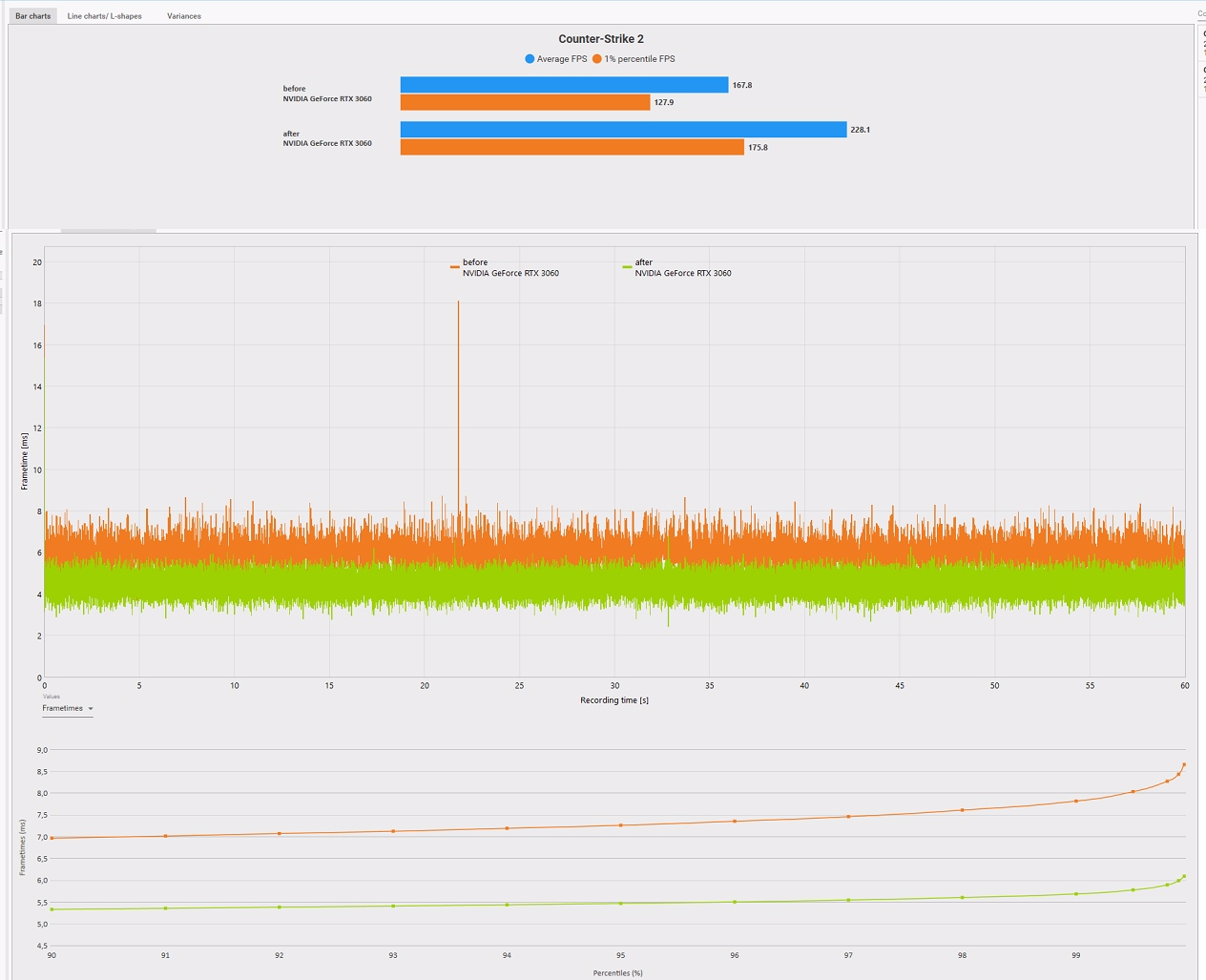
¶ Create Restore Point
- Type “restore point” on the windows search bar
- Click
Create a restore point - Select your
Cdrive then clickConfigurein the bottom right - Select
Turn on system protectionand then slide the bar to 10GB then clickApplyandOK - Click
Createand set a name for the Restore point in the box, then clickCreate - Click
Okthen restart your PC
¶ Getting Started
Windows Updates
- Make sure to download all of the latest updates for your windows 10 or 11 machine.
- Type
updatesinto your start menu and clickCheck for updatesin the menu. - The updates could take a minute, please be patient for the installation to process.
- Once the updates are downloaded and installed, you will be prompted to restart the PC.
- Click the
Restart Nowbutton that will appear on the screen.
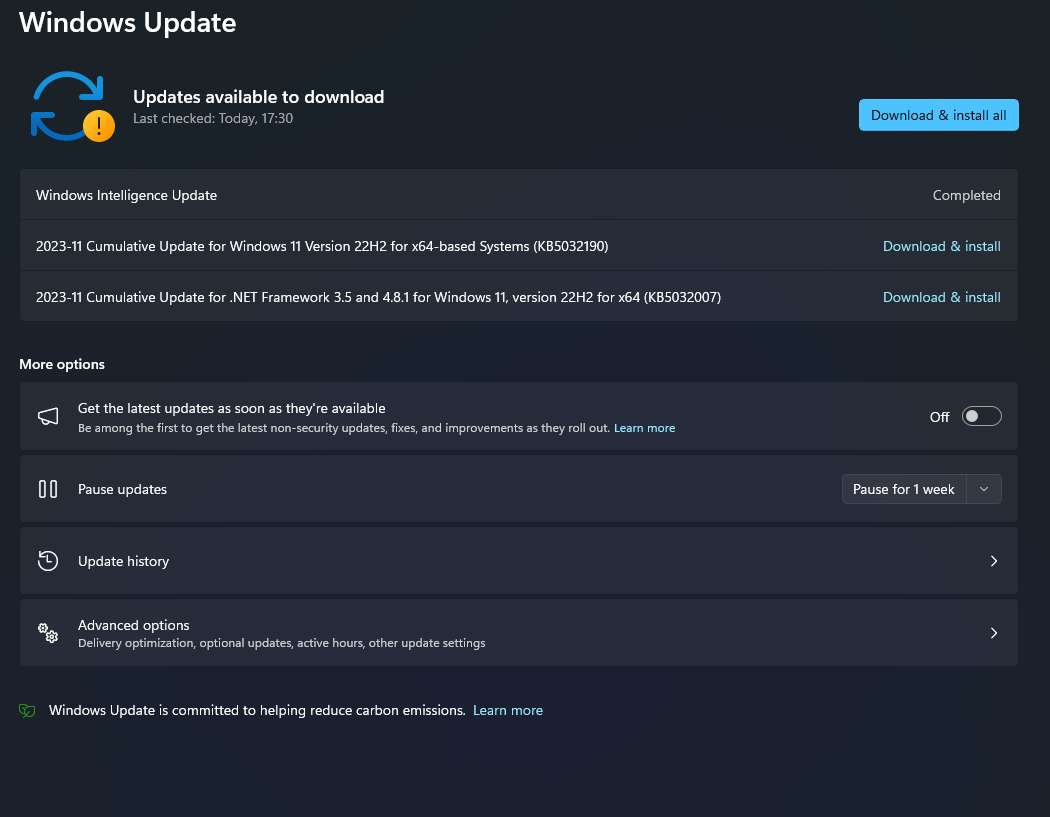
¶ Cleaning
- Download and install Malwarebytes (Free and very popular anti-malware solution)
- Click the
Scanbutton after installation is complete. - The scan can take up to 30 minutes depending on the speed of your PC and the amount of files on your PC that need to be scanned.
- Once complete you will either see you have no threats and you can move on, or you have
Threat Scan results - Click
Quarantineif you have items in yourThreat Scan results - Restart your PC.
¶ Blocking Windows Updates
- Download Windows Update Blocker , this will stop your machine from overwriting some of the changes we make.
- Drop the file into your C drive.
- Tick the
Disable Updatesbox andProtect Services Settings(this will block traffic from the windows store, you can Enable Updates if you need to in the future)
Keep in mind.
Windows Update blocker will block windows updates. Windows updates go hand in hand with Microsoft Store. If you wish to run microsoft store, you need to enable the updates via WUB first!
¶ Custom Power Plan
- Download our custom power plan from here.

- Create a folder on your C drive called
FPSHEAVEN_REFRAG - Move the power plan file from your downloads folder to the
FPSHEAVEN_REFRAGfolder inside the C drive. - Type
CMDinto your search bar - Paste this command in CMD.
powercfg -import “C:\FPSHEAVEN_REFRAG\@frequencycs x refrag.gg.pow" - In the same CMD window, type
powercfg.cpl - Select the Refrag.gg power plan and click the button on the left side of it.
- Close the CMD window.
- Open a new
CMDwindow as an administator by typingCMDinto search bar, then right-click and selectRun as administrator - Paste the following command into Command Prompt (ignore any errors)
bcdedit /set disabledynamictick yesThis disables a power saving feature via bcdedit.
- Reboot your PC
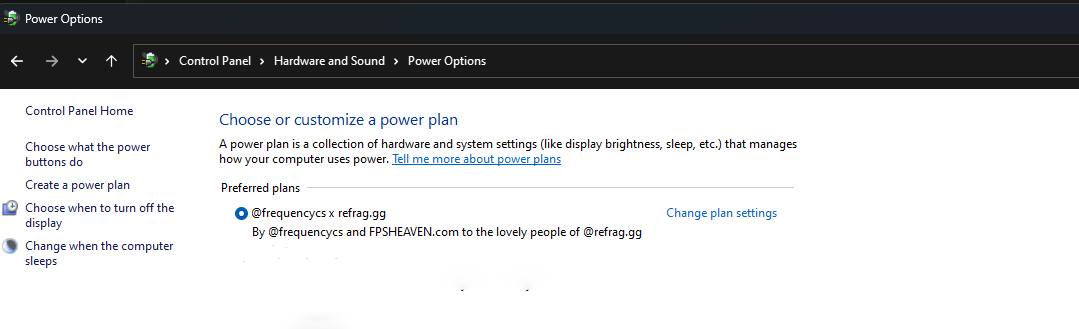
¶ Install ISLC
- Download and install ISLC (ISLC cleans standby memory and forces the timer )
- Copy the settings you see in the image below
- Change the
free memory is lower thanto your desire- If you have 32GB of ram, set it to
30000mb - If you have 16GB of ram, set it to
15000mb - Follow the pattern above to match your amount of RAM
- If you have 32GB of ram, set it to
- Tick both boxes bottom left of ISLC
Start ISLC minimized and auto-Start monitoringLaunch ISLC on user logon. (TaskScheduler)
- Set the
Wanted timer resolutionto0.00and press start - Tick
Enable custom timer resolution - Tick
Use GlobalTimerResolutionRequestsONLY if you are on windows 11.
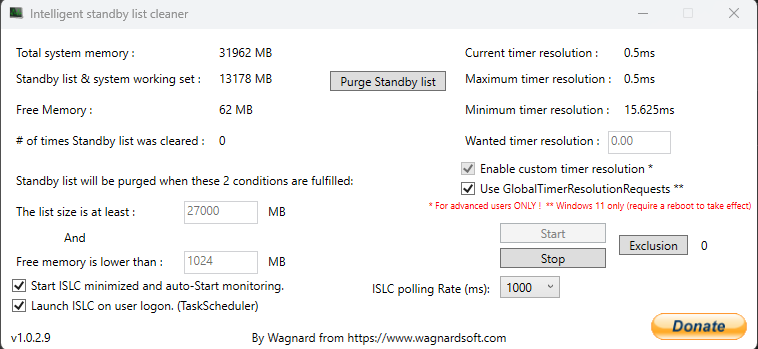
¶ Windows Cleaning
- Open Run by typing
runinto your search bar. - Paste in
C:\Windows\Tempand clickOK - Select all files in the folder by pressing
CTRL+Aon your keyboard after selecting a random file. - Press your
Deletekey.- Tick the
Do this for all current itemsbox and clickSkip - Some items may not delete, this is fine, move on.
- Tick the
¶ Delete temp files
- Open Run by typing
runinto your search bar. - Paste
%temp%and clickOK - Select all the files in the folder by pressing
CTRL+Aon your keyboard after selecting a random file. - Press your
Deletekey.- Tick the
Do this for all current itemsbox and clickSkip - Some items may not delete, this is fine, move on.
- Tick the
¶ Disk cleanup
- Open Run by typing
Runinto your search bar - Paste
C:\Windows\System32\cleanmgr.execlickOK - Select
Cdrive and pressOK - Tick every box and press
OKand then clickDelete Files
¶ Clean up system files
- Open Run again by typing
Runinto your search bar - Paste
C:\Windows\System32\cleanmgr.exein and clickOK - Click
Clean up system files- Choose what you want to clean, most people do everything
- Click
OKthis process might take a bit longer, be patient
¶ Disabling Startup Processes
- Press
CTRL+SHIFT+ESCto open Task Manger - Select
Startuptab - Click on each program you do not wish to run on startup and then Disable it.
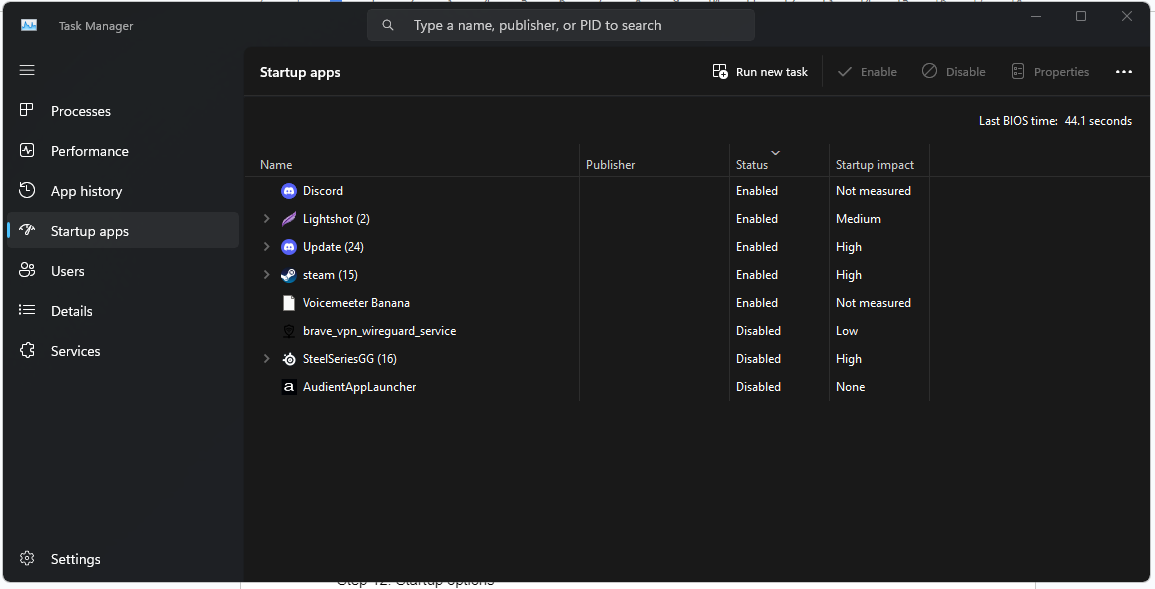
¶ Fresh Clean GPU Drivers
- Download DDU from GURU3D, here.
- Open the exe and follow these steps.
- Click on the 3 dots on the right side.
- Find the C drive and then the
FPSHEAVEN_REFRAGfolder. - Click on the folder and then press extract.
- Go to the
FPSHEAVEN_REFRAGfolder, open the DDU folder and runDisplay Driver Uninstaller.exe
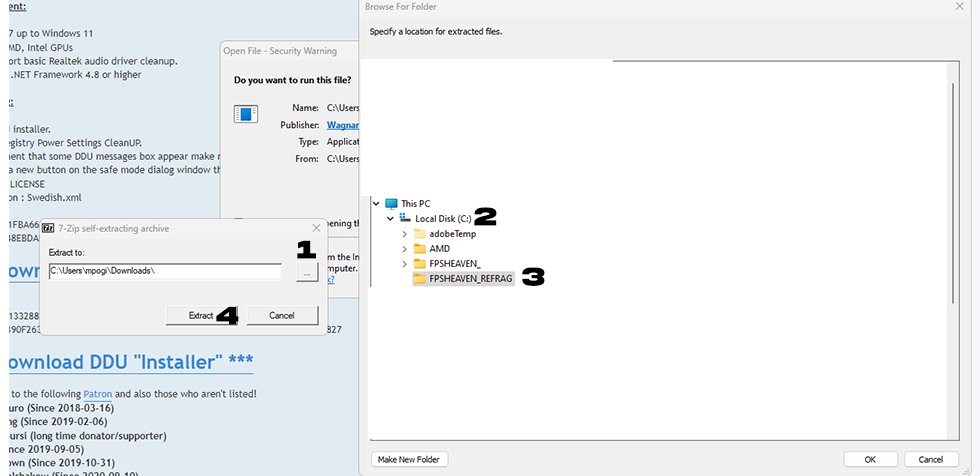
- in the drop down on the right
Select your device typepickGPU - Choose if you have
NVIDIAorAMD - Then click
Clean and restart - You system will restart one time.
Note.
Rarely, DDU will cause you to have a black screen on the next reboot.
If you are on a Desktop with 2 monitors and have this issue, remove the DP cable from your main monitor and keep the one with HDMI. If you have a laptop or a desktop with no extra monitors and do not want to risk this issue, you can avoid this steps.
This is very rare but sometimes happens.
¶ NVIDIA Driver Clean Install
- Download and install NVCLEANINSTALL (Lets you customize and install the Nvidia driver package)
- Open the program and select
Manually select a driver version - Select the latest driver and make sure it says
64 bit Desktop - If you are on a laptop, select
64 bit Notebook. - Click
Nextand do not tick any options and then clickNextagain - Copy the settings you see below on the
Installation Tweaksscreen then clickNext - Click
Nextand thenInstalland wait for the installation to complete - Ignore any errors that will come up and restart your PC.
- If you have any issues with the latest driver, do the DDU process again and select the 2nd to latest driver.
- Make sure to change your refresh rate too ;)

¶ NVIDIA Profile Inspector
- Download and extract NVIDIA Profile Inspector (software to tweak NVIDIA drivers) to a folder you can find.
- Open
nvidiaProfileInspectorand click on the button pointing atImport Profiles(s) - Find and select the
CS2.NIPfile we downloaded in the custom power plan step (this file has no relation to NIP the CS:GO org). - You will see
Profiles successfully importedpopup. - Then click
Apply Changestop right. - This profile has settings specific for CS2.
- DO NOT change anything in the 3D section of NVIDIA. This will remove what we just did.
There arent as many tweaks available for AMD GPUs, go download the latest driver manually.
¶ Riva Tuner. Increase your 1% FPS. External FPS CAP.
Refrag.gg did a collaboration with fREQUENCYCS about input lag and frametime analysis in CS2.
Riva tuner is a better way of capping your ingame FPS. It works better than NVIDIA's lock and the FPS_MAX command in CS.
Please keep in mind that on lower FPS, using riva tuner to lock your frames will introduce added input delay.
On the left side, you will see a 12.3ms delay while using CS2's FPS_MAX. On the right side, you will see a 14.2ms delay with riva tuner. Its an approximate 2ms added delay.
There is no extra input delay when capping your frames with Riva on higher framerates like 650. Read the stats here.
Choose wisely!
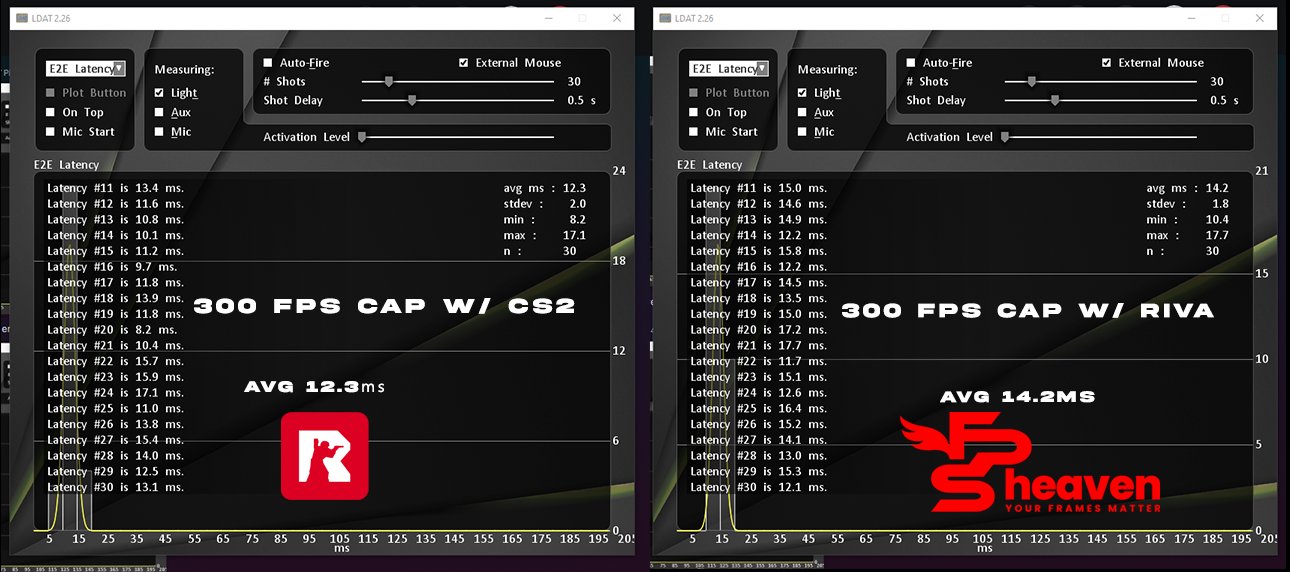
Here is how to setup Riva.
- Download Riva from here.
- Install and open it. It will be running hidden in the taskbar!
- Use –allow_third_party_software in your CS2 launch options. This might affect your trust factor.
- Click on the
addbutton on the bottom left. Find CS2.exe and add it. The default directory is thisC:\Program Files (x86)\Steam\steamapps\common\Counter-Strike Global Offensive\game\bin\win64 - Click on cs2.exe from the left and set a framerate limit on the left.
- If you are getting 350 FPS AVG, you can try to use a 330 FPS limit in riva. Make sure to use fps_max 0 in game. You get the point.
- You can check the first slider from the top left to make riva auto-startup.
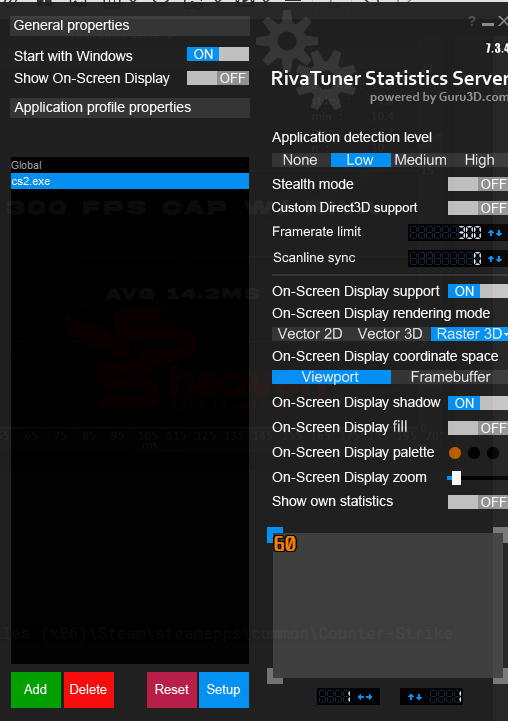
¶ Too much work? Hire FPSHeaven.com to do this for you and much more.
Please everyone give @fREQUENCYCS and FPSHeaven.com a big thank you for the free PC Optimization guide, if you would like a full custom to your PC Optimization you can use code REFRAG for 15% OFF of the Premium Package at fpsheaven.com/services