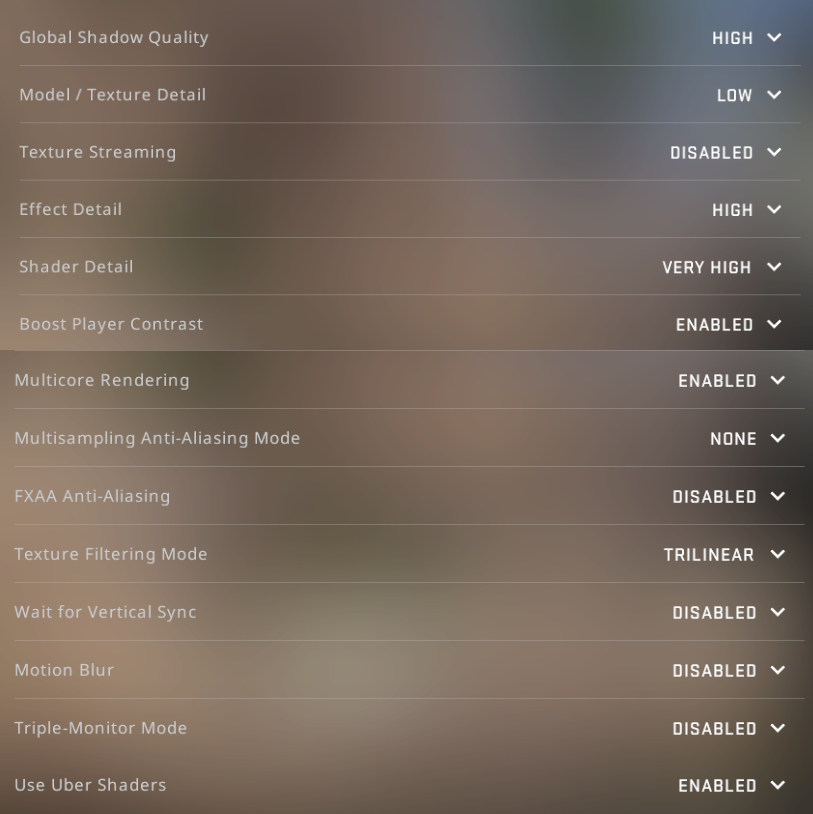¶ Best CS:GO Video settings to increase visibility
There are a few things you can do to increase your visibility in CS:GO, increasing your digital vibrance (either through your video card settings or VibranceGUI), choosing the right resolution for your game and a few video settings which optimize visibility.
¶ Refrag.gg is the ultimate CS:GO practice and training platform
Start improving at CS:GO today, use code wiki15 for a 15% discount, upgrade today on Refrag.gg
¶ CS:GO Digital Vibrance
There are a few ways to mange increasing your digital vibrance, you can either do it through your video card settings like in the image below, which will set your desktops digital vibrance to whatever you choose, or through a software. The drawback to setting it in your video card is that it applies globally, meaning not just to CS:GO.
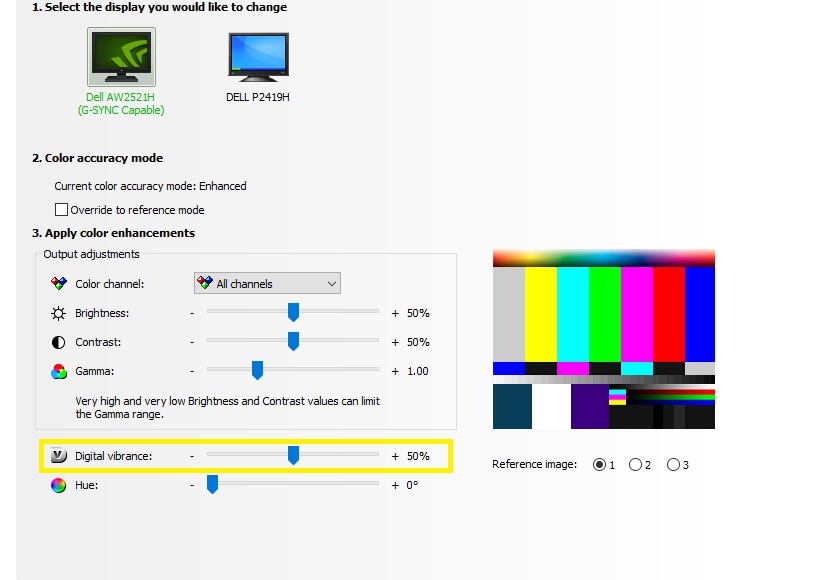
The next option is to use something like VibranceGUI (can be downloaded here) which allows you to set the digital vibrance you want for specific applications and keep your windows desktop colors normal.
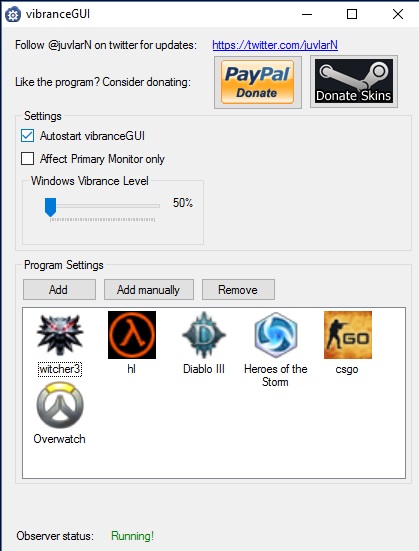
Most competitive CS:GO players set their digital vibrance above 75%, some being at 100%. In the image below you can see how much more the colors pop with digital vibrance set to a higher percentage than 50% (which is the default).
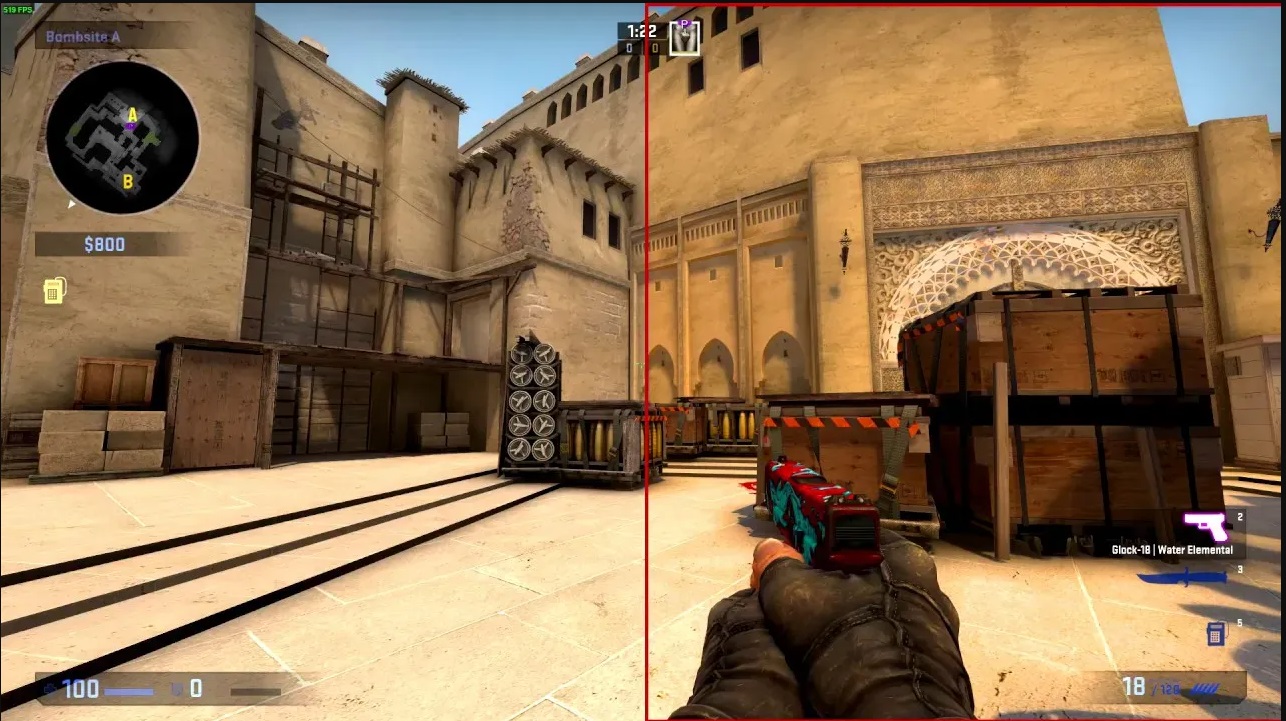
¶ CS:GO Resolutions
For the most part CS:GO resolution is personal preference, of there are some advantages and disadvantages to both 16:9 and 4:3 aspect ratios, but this guide will be talking about visibility which is mostly the size of your resolution.
This part of the guide will be very short as this really only applies to players using resolutions smaller than 1024x768 on a 24inch screen which is pretty much the standard in todays monitor market. Now of course there will be the outliers of Pro players who may use 800x600, but for most people this is going to be displaying a blurry image decreasing your visibility which is what this guide is all about.
Using anything 1024x768 and higher should be giving you a pretty clear image of the game, but obviously will get more clear and detailed the higher you go, but some users will be sacrificing FPS.
To keep things simple, pick one of the four options below and try them out:
- 1920x1080
- 1650x1080 stretched
- 1280x960
- 1280x960 stretched
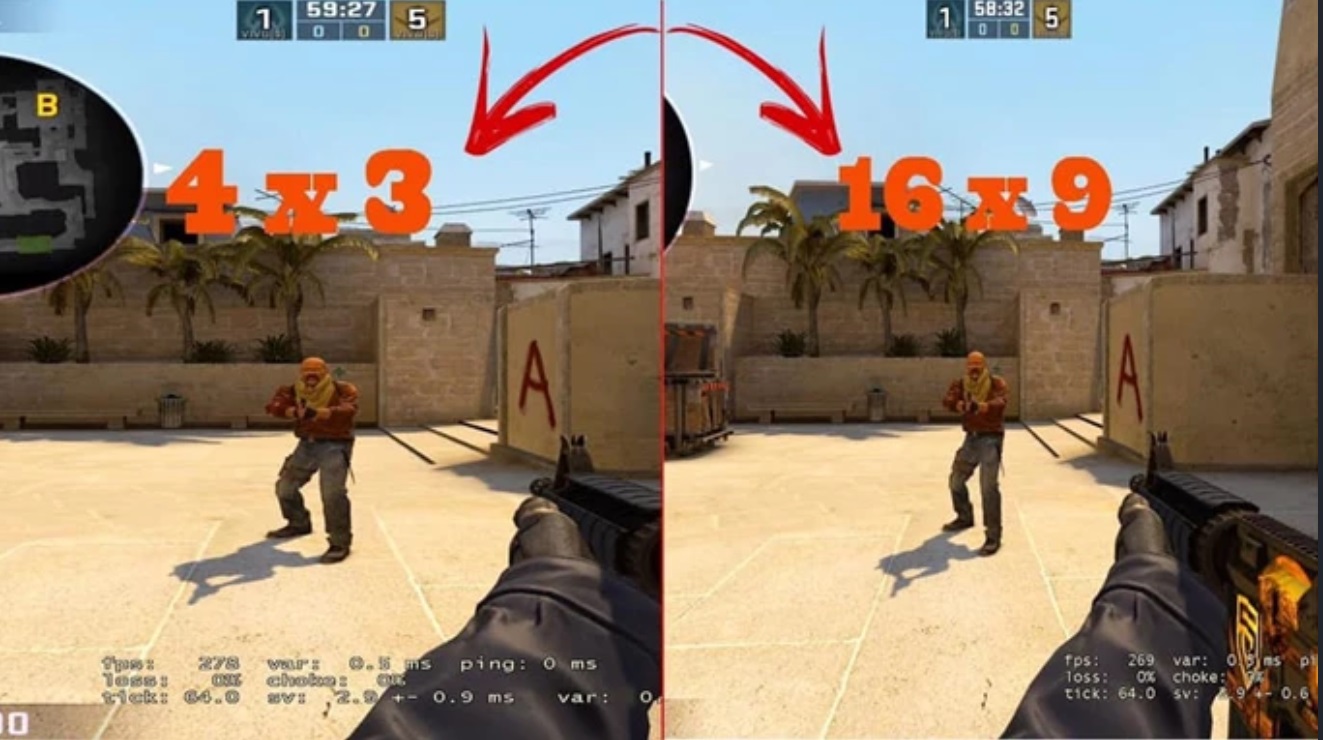
¶ CS:GO Video Settings
This last section isnt all preference and has some pretty distinct advantages for increasing visibility especially around mollies, smokes, after grenades explode as well as seeing player models at long distance. We wont be going too into the specifics of how the game renders each of these settings but will give you a good base of video settings to use and of course you can try other settings and test what works for you. But these are the settings that most current Pro CS:GO player are using and they are using them for a reason; they work. But of course most Professional player also have top tier performance PCs, if you dont there are some Pros that use lower settings which you could copy as well, ProSettings.net is a good resource for their settings.
Keep in mind this is for best visibility, it may not be the best for your PC, in most cases you would want to optimize for most FPS and sacrifice a bit of visibility.
If you want to read more about the specifics of each setting you, here is a decent breakdown guide.